|
 Step 2 of 4 Step 2 of 4
|
|
| Your ReadyNAS Vault account will be created using the email address shown below. If this email address is incorrect, change it now. |
|
|
|
| To continue with ReadyNAS Vault setup, you must create a password for your account and click Continue. |
|
|
|
|
 Step 3 of 4 Step 3 of 4 |
| Your ReadyNAS Vault account has been created. We have sent you an email confirming your account registration. |
|
|
|
|
| |
|
|
|
 Step 4 of 4 Step 4 of 4 |
|
|
|
|
|
Try ReadyNAS Vault free for 30 days.
You may cancel anytime during your trial and your credit card will not be charged.
If ReadyNAS Vault is providing value, do nothing, and your membership will continue at a flat monthly rate.
|
|
| |
Processing Transaction ...  Validating Information ... 
|
|
|
Your risk-free trial is now active. We have sent you an email confirming your trial subscription.
You are ready to start backing up your files. Get started by following the simple instructions below.
| 1. Open ReadyNAS Frontview in your browser. |
| 2. On the left hand panel, Select "Backup" and then "ReadyNAS Vault" to access the Login page. |
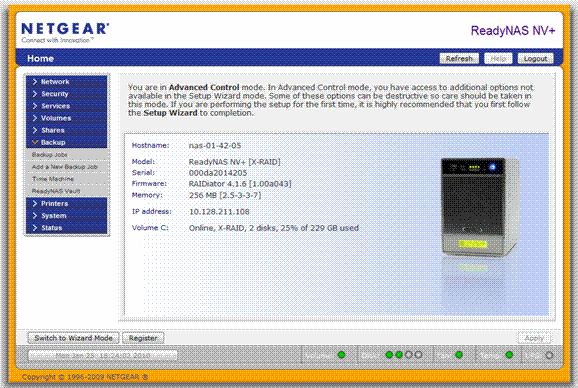 |
| 3. Click on the checkbox to the left of "Enable ReadyNAS Vault support." |
| 4. Login using the email and password that you just used to register. |
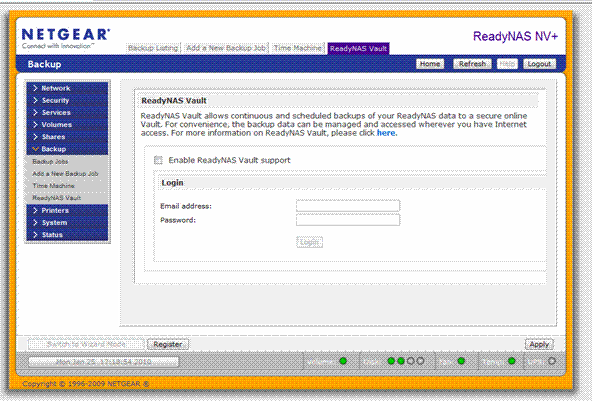 |
| 5. Click on "Apply" in the lower right hand corner of the screen. |
| 6. After receiving confirmation that you have successfully started your ReadyNAS Vault service, click "OK." |
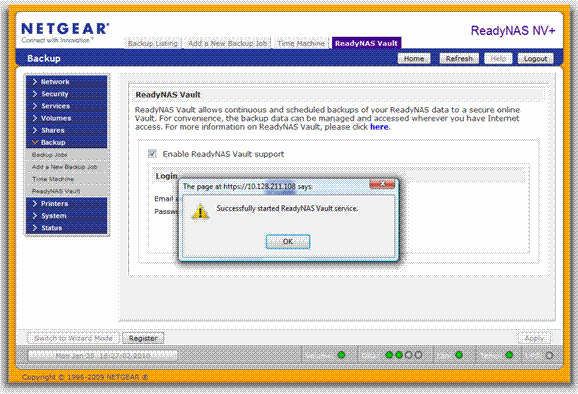 |
| 7. Click on "Manage ReadyNAS Vault" to configure your Backups and start using your Vault account. |
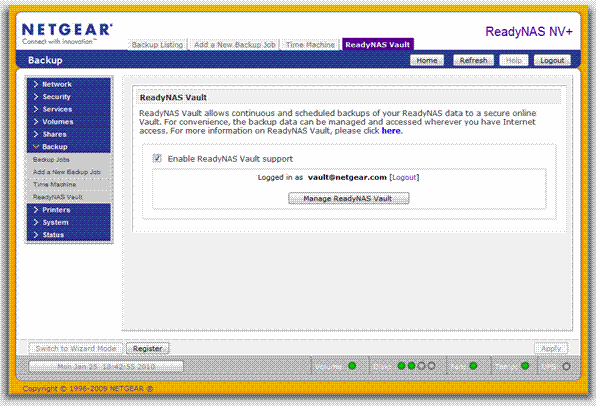 |
|
|
|
|